| Master Code | XT30 - Default is 32, XT50 - Default is 99 | |
| Secondary codes | XT30 - 2 thru 32, XT50 - 2 thru 99 | |
| Duress | User 1 | |
| Add Code | 1. Access the User Menu. 2. Press the COMMAND key until "USER CODES?" displays. 3. Press any Select key. The keypad displays "ADD DEL CHG". 4. Select ADD to add a new user code. 5. At the "USER NUMBER: —" prompt, enter a user number and press COMMAND. 6. The displays changes to "CODE NO: ". Enter the four-digit user code and press COMMAND. If already in use, or is used by the system, the keypad displays "ALREADY IN USE". 7. A 16-character name may be entered to identify the user. 7a. Press any top row key to clear the current text “user name”. You may then enter the new name. 7b. After entering the name press COMMAND. See Entering Names. FOR XT30 Panels: 8. The display shows "MASTER? NO YES". Select YES to make this a Master Code. Select NO to make this a Standard user level. Default is set to NO. Proceed to step 10a. FOR XT50 Panels: 8. The display changes to LEVEL: STANDARD 9. Press any Select key. The keypad displays "SCH LTD STD MSTR". 10. Select the authority level to assign to the user code. The following user options can then be selected: 10a. "TEMP CODE NO YES". Select NO to make this a permanent user code. Select YES to make this a temporary code. The keypad displays "TEMP DAYS: - ". Enter the number of days (1 to 250) that the temporary use code can operate. Default is seven days. 10b. "AREAS:" (Displays in Area systems only). Enter the area numbers where this user is to have access. 10c. "ARM ONLY NO YES". Select NO to allow this user to arm and disarm the system and access all Standard level functions. Select YES to restrict this user to arming only. Note: The Arm Only user code can bypass zones not in a normal condition at the time of arming. 11. After you complete your selections, the keypad displays USER # ADDED. 12. Press the Back Arrow key once to add another user or twice to exit the User Menu. | |
| Delete Code | 1. Access the User Menu. 2. Press the COMMAND key until "USER CODES?" displays. 3. Press any Select key. The keypad displays "ADD DEL CHG" 4. Select DEL to delete a user code from the system. 5. At the "USER NUMBER: —" prompt, enter the user number you want to delete and press COMMAND. 6. The display then changes back to USER NUMBER: — for you to delete another user. 7. Press the Back Arrow key twice to exit the User Menu. | |
| Change Your Code | 1. Access the User Menu. 2. Press the COMMAND key until "USER CODES?" displays. Press any Top key. 3. The display changes to "USER CODE?" "CODE NO: ******" Press any Top key. 4. The user code is erased and display changes to "CODE NO: -" 5. Type your new user code. Press Command. 6. Display will show USER XXXX CHNGD. | |
| Change Other Code | 1. Access the User Menu. 2. Press the COMMAND key until "USER CODES?" displays. 3. Press any Select key. The keypad displays "ADD DEL CHG". 4. Select CHG to change a user code. 5. At the "USER NUMBER: —" prompt, enter the user number to change and press COMMAND. 6. The display changes to "CODE NO: * * * *". Enter the new user code. If the code is already in use, or is used by the system, the keypad displays "ALREADY IN USE" 7. Shows the current user name. Press a top key to change, COMMAND skip. See Entering Names. 8. The keypad next displays "LEVEL?" 9. Press any Select key. The keypad displays "SCH LTD STD MSTR" 10. Select the authority level to assign to the user code. The following user options can then be selected: 10a. "TEMP CODE NO YES". Select NO to make this a permanent user code. Select YES to make this a temporary code. The keypad displays "TEMP DAYS: - ". Enter the number of days (1 to 250) that the temporary use code can operate. Default is seven days. 10b. "AREAS:" (Displays in Area systems only). Enter the area numbers where this user is to have access. 10c. "ARM ONLY NO YES". Select NO to allow this user to arm and disarm the system and access all Standard level functions. Select YES to restrict this user to arming only. Note: The Arm Only user code can bypass zones not in a normal condition at the time of arming. 11. After you complete your selections, the keypad displays USER # ADDED. 12. Press the Back Arrow key once to add another user or twice to exit the User Menu. | |
| User Names | 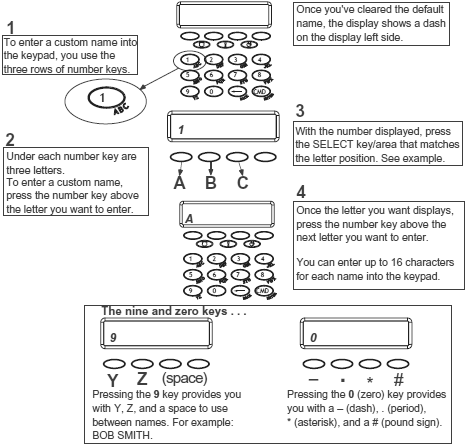 | |